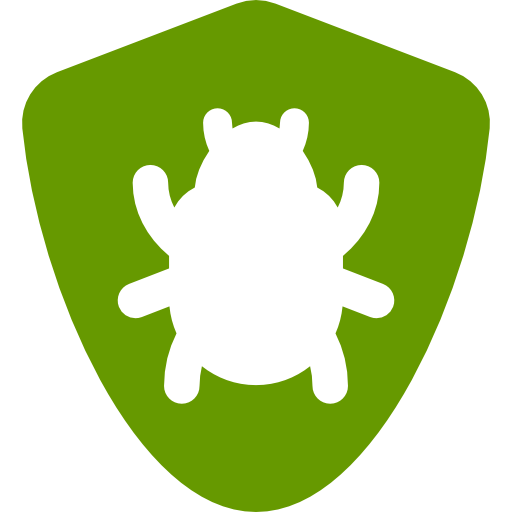BugNET allows you to integration with a POP3 server to receive emails and log them as issues according to some user configured settings.
To configure the mailbox reader integration please follow these steps:
Uncomment the mailbox reader from the web.config file in two places:
<httpModules> <!-- BugNET HttpModules --> <add name="AuthenticationModule" type="BugNET.HttpModules.AuthenticationModule, BugNET.HttpModules.Authentication"/> <add name="LocalizationModule" type="BugNET.HttpModules.LocalizationModule, BugNET.HttpModules.Localization"/> <add name="MailBoxReaderModule" type="BugNET.HttpModules.MailboxReaderModule, BugNET.HttpModules.MailBoxReader" /> </httpModules> <!-- .... --> <system.webServer> <validation validateIntegratedModeConfiguration="false"/> <modules> <!-- BugNET HttpModules --> <add name="AuthenticationModule" type="BugNET.HttpModules.AuthenticationModule, BugNET.HttpModules.Authentication"/> <add name="LocalizationModule" type="BugNET.HttpModules.LocalizationModule, BugNET.HttpModules.Localization"/> <add name="MailBoxReaderModule" type="BugNET.HttpModules.MailboxReaderModule, BugNET.HttpModules.MailBoxReader" /> </modules> <!-- .... -->
Enable the mailbox reader in the BugNET Application Configuration section
- Log in as an admin user
- Go to Admin -> Application Configuration on the menu
- Select POP3 Mailbox from the left hand menu
- Set the following configuration settings accordingly.
Enable Check the box to enable the mailbox reader.
Server Enter the name of your pop3 server. (e.g. pop3.mydomain.com)
Port The port of your mail server (Default is 110)
Username The name of the user used to connect to the server
Password Password of the account in which you will use to connect to the server.
SSL Check this if your server requires SSL
Polling Interval How often BugNET will poll the server for new email
Delete Processed Messages Check this if you want to delete messages that have been process by the mailbox reader after looking at them.
Process Attachments Check this if you would like BugNET to include email attachments as attachments when creating an issue
Body Template The text that is attached to the issue description when an issue is added from email
Reporting Username The username of the user who you would like to set the issue as created by
- Click update settings
Create Project Mailboxes
- Go to Admin -> Projects
- Select the project in which you would like to add POP3 integration
- Select Mailboxes from the left hand menu
- Create a new mailbox association
Email Address The email address (mailbox) of the mailbox you would like to monitor. (e.g. [email protected])
Assign To The username of the user who you would like to set the issue as created by
Issue Type The value for the issue type field for issues created from this mailbox.
- Click add mailbox
Your BugNET instance should now start to monitor the mailbox for new emails and log them as issues.
Troubleshooting
As with any integration and external servers errors & configuration problems can occur. If the POP3 integration is not working, you can check the BugNET log viewer for any reported errors. If you are hosting BugNET on a server you control you can also view the servers event viewer as well.
You can also change the log level in the log4net.config in the root folder of BugNET to increase the verbosity of the logging which may provide additional information for troubleshooting.
<root>
<level value="DEBUG" />
<appender-ref ref="AdoNetAppender" />
</root>
Enable internal Log4Net Debugging.
Added the below snippets inside the web.config file
<configuration>
<appSettings>
<add key="log4net.Internal.Debug" value="true"/>
</appSettings>
</configuration>
Added the below mentioned snippet inside tag <configuration> </configuration>
<system.diagnostics>
<trace autoflush="true">
<listeners>
<add
name="textWriterTraceListener"
type="System.Diagnostics.TextWriterTraceListener"
initializeData="C:\tmp\log4net.txt" />
</listeners>
</trace>
</system.diagnostics>